Deployment of Website Using AWS CICD pipeline & Fargate
Prerequisite
We have to have a website in PHP/HTML with a database connection in PHP format. Here we have used HTML for the website designing the form which contains the registration of the student and in the form, we have provided the action of the PHP which contain the basic configuration of the database which is required to store the information.
And most important of having AWS Account to deploy the website and host using AWS Fargate and Github credentials.
Services Used in AWS
- AWS CodeCommit: to commit the files of php and others for deployment
- AWS CodeBuild: to build the files which are stored in CodeCommit
- AWS CodePipeline: to automatedly deploy a website
- AWS ECR: repository to store the image
- AWS Fargate: to creating a cluster of the image
- AWS RDS: for database storage
Following are the steps to implement
As we have made files and also deployed using Ubuntu OS so the all the below command is written in it

1. Now we have deployed on AWS via GitHub credentials
Before deploy create the repository in AWS as shown in figure
 After making the repository we have to clone that repository
After making the repository we have to clone that repository
 >> git config –global user.name “<USERNAME>”
>> git config –global user.name “<USERNAME>”
>> git config –global user.email “<EMAIL>”
>> git clone <HTTPS URL>
>> cd php
Copy the above mention files in the current directory
>> git add .
>> git commit -m “initial commit”
>> git push
While pushing you will be asked to enter the git credentials which you can generate in IAM Console under your IAM User

Now we have successfully deployed in AWS CodeCommit

2. Create Project in CodeBuild
Now we have to create a project to build
- Project Configuration
- >> Project name: php-docker
- Source
- >> Source Provider: AWS CodeCommit
- >> Repository: php
- >> Reference Type: Branch
- >> Branch: master
- Environment
- >> Environment Image: Managed Image
- >> Operating system: Ubuntu
- >> Runtime: Standard
- >> Image: Choose any
- >> Image version: by default
- >> Environment type: Linux
- >> Check the privilege checkbox
- >> Service Role: New service role
- Buildspec
- >> Build Specification: use a buildspec file
Now click on Create Build Project

We have to add 2 more policies to IAM role which we have created during Build Project and it will give access to RDS and ECR Registry,
- AmazonRDSFullAccess
- AmazonEC2ContainerRegistryFullAccess
3. Image in ECR
Now we have to create the repository in ECR and named it php
 Created ECR Repository
Created ECR Repository
4. Create cluster in AWS Fargate
Now we will create the cluster using AWS Fargate which will create a serverless-platform on which we can deploy our website.
>> Open ECS console and click on Get Started
Step1: Container and Task
Container Definition
>> Select Custom and click on configure
>> Container Name: Docker-Website
>> Image: <Copy URL of Image from ECR>
 >> Memory Limit: Soft Limit – 512
>> Memory Limit: Soft Limit – 512
>> Port Mapping: 80
>> Click on Update
Click on Next
Step 2: Service
>> LoadBalancer Type: Application Load Balancer
Click on Next
Step 3: Cluster
>> Cluster Name: Docker-Website-Cluster
Click on Next and review and Click on Create
 Created Fargate
Created Fargate
 Fargate will also create VPC
Fargate will also create VPC
 Fargate also create LoadBalancer
Fargate also create LoadBalancer
5. Create a RDS Database
Click on Create Database
- Choose a database creation method: Standard create
- >> Engine Option: MySQL
- >>Template: Free-tier
- Setting
- >> DB Instance Identifier: phpfargate
- >> Master User Name: admin
- >> Master Password: ******
- >> Confirm Password: ******
- DB Instance Type
- >> Burstable Classes: db.t2.micro
- Connectivity
- >> VPC: Choose VPC which we have created in Cluster
And leave rest as by default and click on Create Database
 Created RDS Instance
Created RDS Instance
>> Copy EndPoint of RDS in $host parameter in db_config.php file
6. Create CodePipeline
Step 1: Choose a Pipeline Setting
>> Pipeline Name: Webapp-Pipeline
>> Service role: New service role
Click on Next
Step 2: Add Source Stage
>> Source Provider: AWS CodeCommit
>> Repository Name: php
>> Branch Name: master
Click on Next
Step 3: Add Build Stage
>> Build Provider: AWS CodeBuild
>> Project Name: php-docker
Click on Next
>>Skip Deploy stage and click on Next
>> Review and Click on Create Pipeline
 Created CodePipeline
Created CodePipeline
Output
Now we can access our website from the cluster
>> Cluster à Task à Select Task and Under Network Section Copy Public IP Address

 On copying IP address in web browser the following page will appear
On copying IP address in web browser the following page will appear

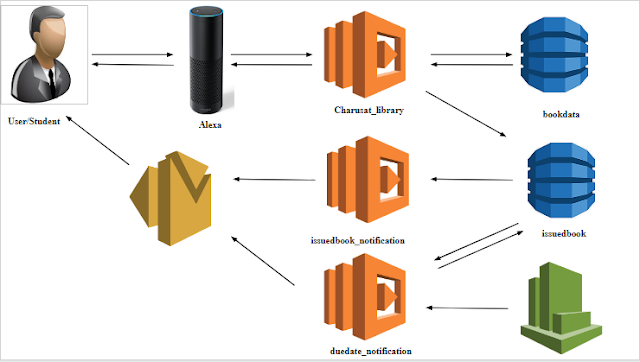
Comments
Post a Comment